Tools to be installed
Links to all the tools to download are available here: Downloads
Iotize provides 5 groups of tools:
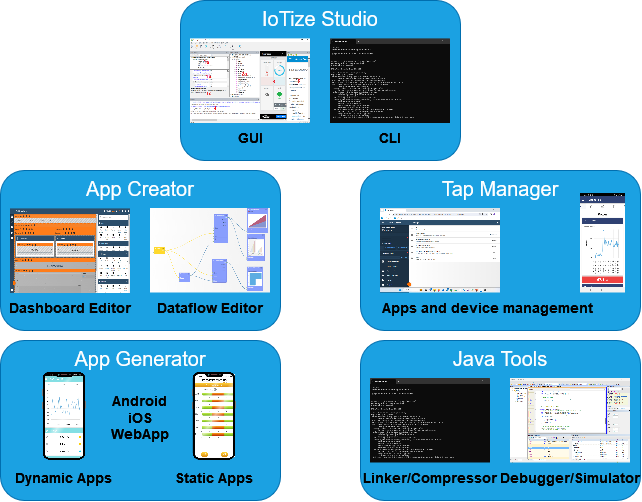
-
Iotize Studio: main utility (on Windows only) to configure your Taps. Two versions are available: GUI (Graphic User Interface) or CLI (Command Line Interface).
-
App Creator: Editor to design you mobile application. This is not a standalone application, but a web App that can be run from Chrome on a PC, or also from Tap Manager.
-
App Generator: to generate your mobile App in dynamic mode (to be loaded into a shell App), or in static mode (APK, IPA,...). This is a server-hosted application that can be called from Tap Manager (or its Web App version).
-
Tap Manager: the main User Interface to access to your projects to create Apps, or to manage your devices.
-
Java Tools: various tools to generate your byte code and to debug it.
but we recommend that you install first Tap Manager on your mobile and Iotize Studio on your computer. App Creator and App Generator do not require any specific installation and could be used from your browser.
Tap Manager on your mobile phone
The links for the Android and iOS versions point to the public stores (Play Store and App Store). Tap Manager provides a large toolbox to analyze the current configuration of a device. It also offers an immediate way to test your first Apps.
Note that you will also need the Web App version of Tap Manager (for App Creator and App Generator), but this version is simply available via a browser at the following address: TapCloud
IoTize Studio on your PC
This is a Windows executable that allows you to configure modules or gateways. It comes in two forms: GUI or CLI. Initially, you'll only need to use the GUI version (graphical user interface), the CLI (command line interface) version is mostly for production.
Other tools are completely optional (e.g. debug tools for Java).
Important :
-
To use BLE (Bluetooth Low Energy) on a Windows computer, you need to consider a Windows 10 version or higher.
-
Not all browsers support BLE. We suggest using Chrome, which was the first to support it, but other browsers are also suitable.