Manuals/Dashboard Creator
Dashboard Creator: project management
On the left menu, Project opens the project manager:
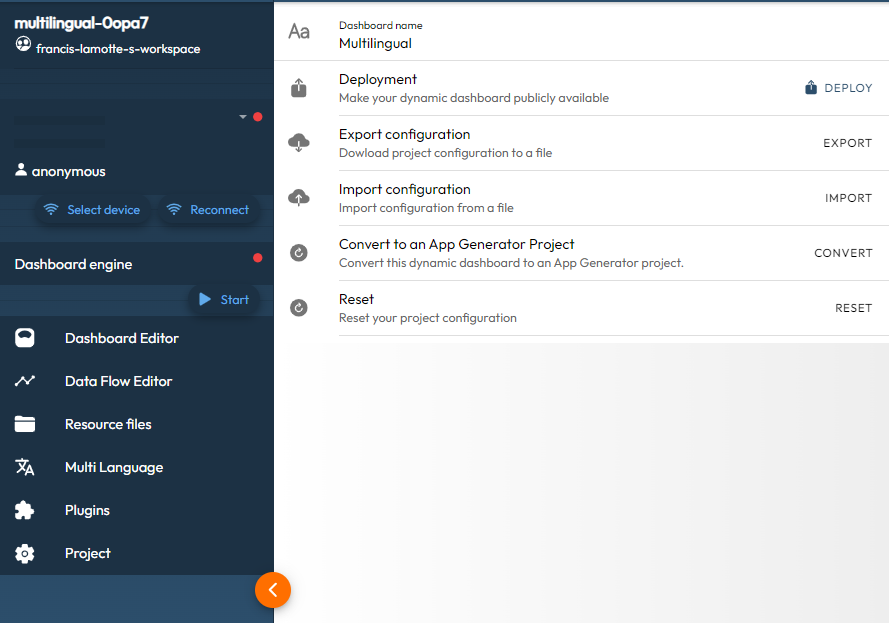
Dashboard name
The name of the current project can be changed dynamically. However, the unique project identifier (which also includes the project name) will remain unchanged. If you want to change this ID as well, you will need to create an empty project with the desired name and then import the existing project.
The new name is effective after saving.
Deployment
Deployment consists of copying the HMI file to a server, which can then be sent by a shell application (e.g. Tap Manager). The 'HMI deployed' format is lighter than the format used for editing. The link to the 'HMI deployed' file must then be saved in the lwM2M configuration of your device (Dashboard Creator offers to do this automatically).
The link to the shell application (e.g. Tap Manager) can be saved in the NFC memory in order to automatically launch the application which will then load the HMI file.
Note:
-
Currently, the deployment feature is only possible with Duetware-based applications (e.g. IoTize hardware products). It cannot be used with generic NFC/BLE applications.
-
If you need your own shell application, contact Iotize.
Export
It is strongly recommended that you back up your projects. To do this, the easiest way is to import the project that will be downloaded. The project file is a compressed JSON file that can easily be reloaded into an empty project.
Import
This command allows you to load a previously exported project.
Convert
When you want to switch from a dynamic app (deployed in HMI format) to a static app for placement on the Stores, the Convert command allows you to create an App Generator project. You then have access to the commands of this complementary tool.
Reset
This command empties the current project... and should be used with caution. Typically after saving your project with the Export command.
Options
The two options at the bottom of the page concern only the connection to a Duetware (Iotize' hardware products):
| Option | Description |
|---|---|
| Include Tap Control... | when checked, the left control menu (with login/connect buttons,...) will be generated. |
| Auto Tap NFC connection | when checked, the classic behavior to start with TapNLink will be applied. Uncheck this option if your device is NOT based on Duetware (generic NFC or BLE) |