Manage your device
Once connected, if your device is configured to support a dynamic HMI, the monitoring page will open (below with a pre-configured TapNLink Primer):
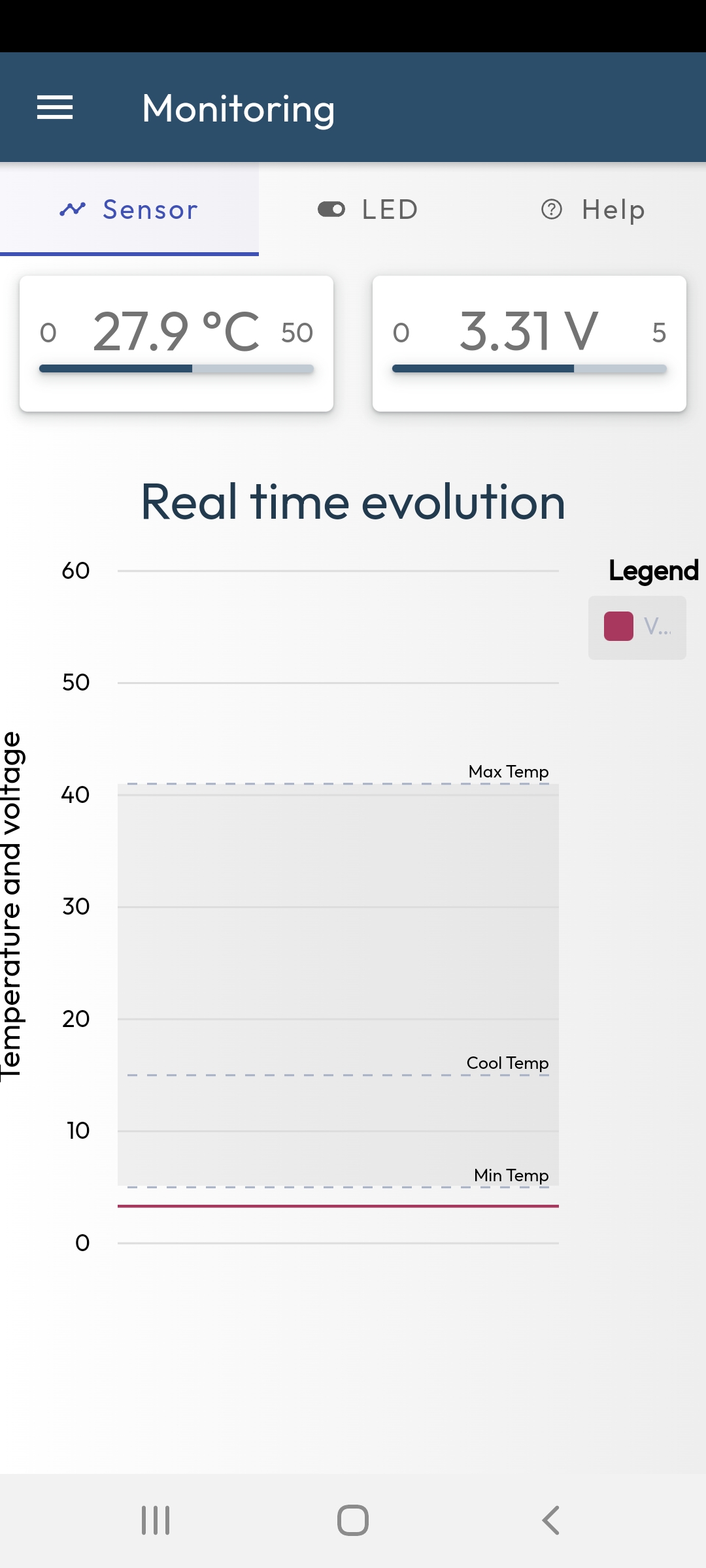
Main menu
From this page, click on the burger icon (at the left top corner) to open the main menu:
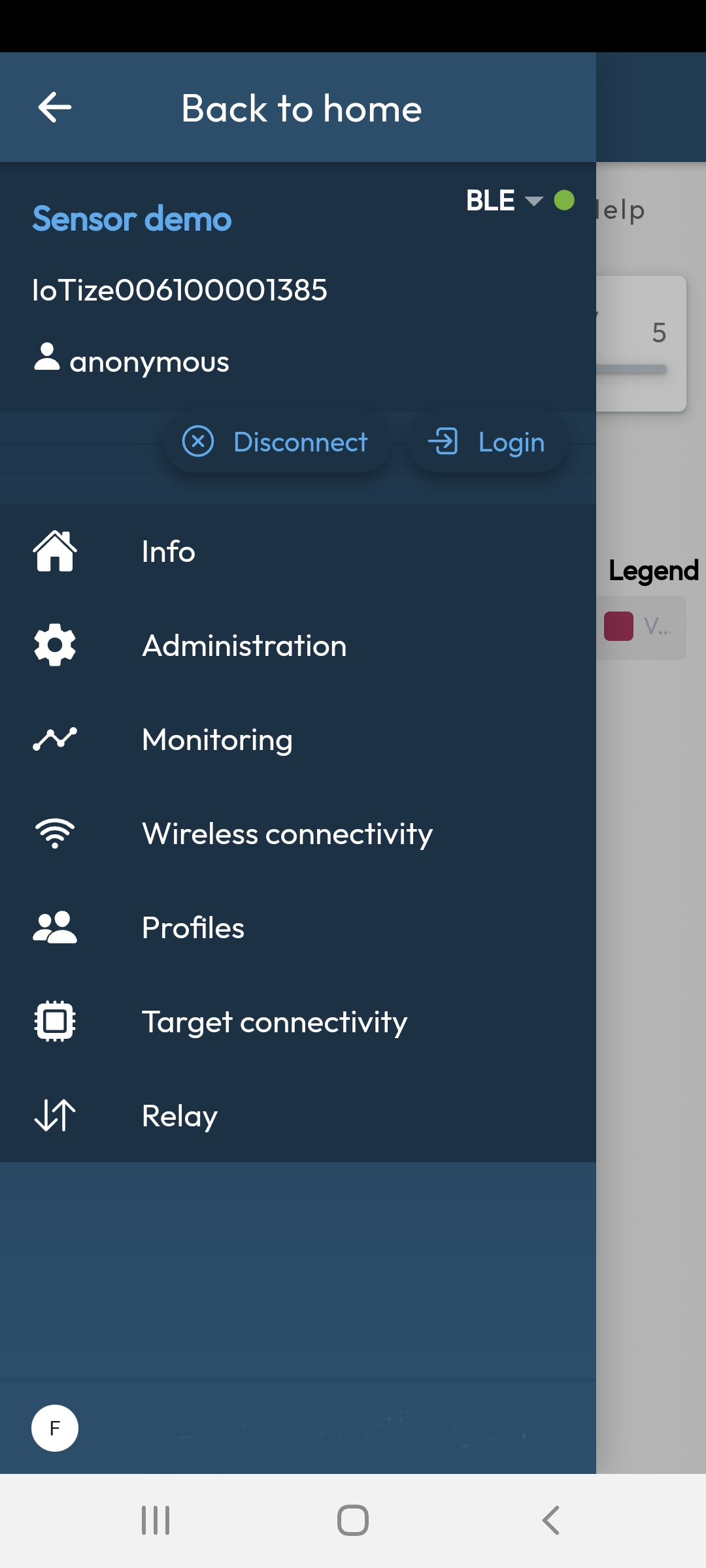
This menu provides access to the main actions that will allow you to manage the module:
Info
Displays the current Tap configuration:
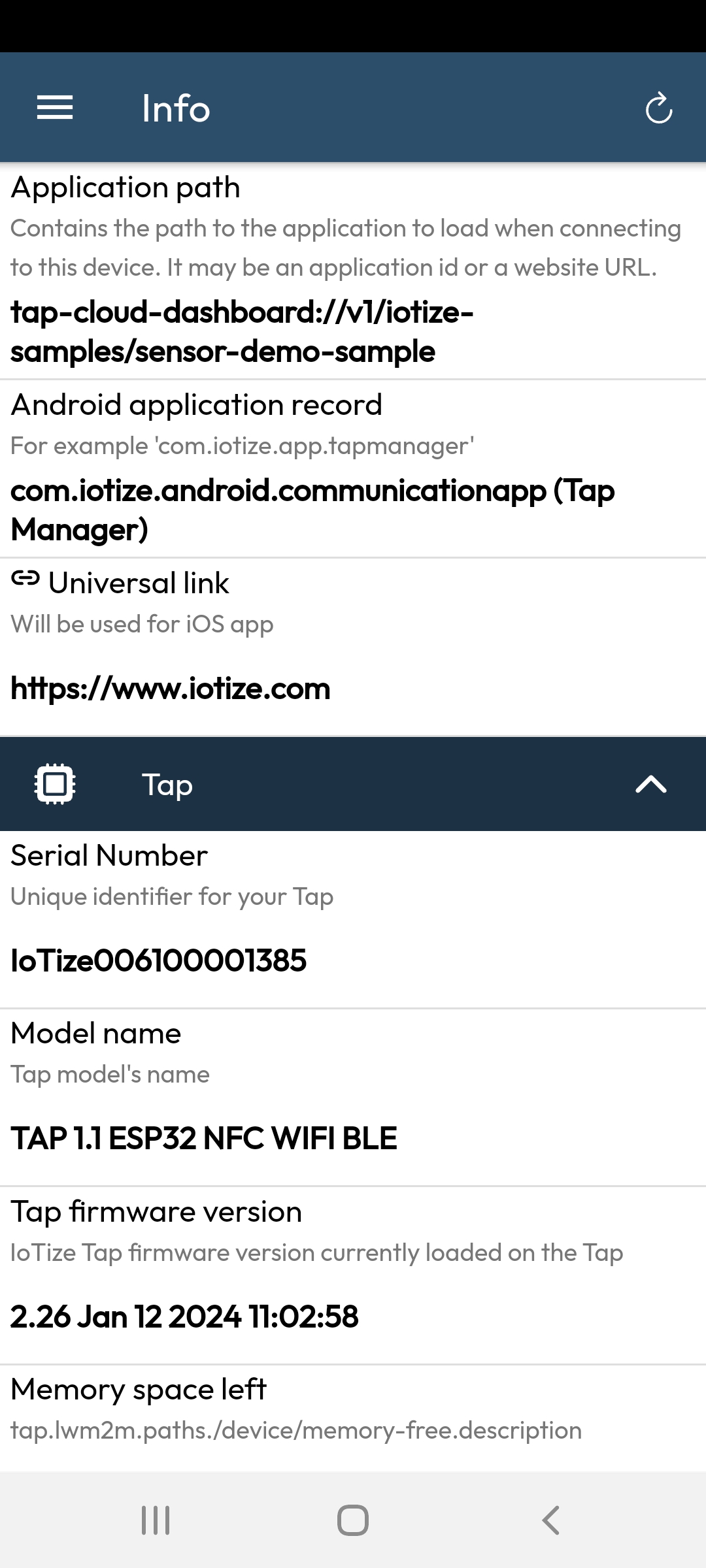
Administration
The administration page itself allows access to multiple commands:
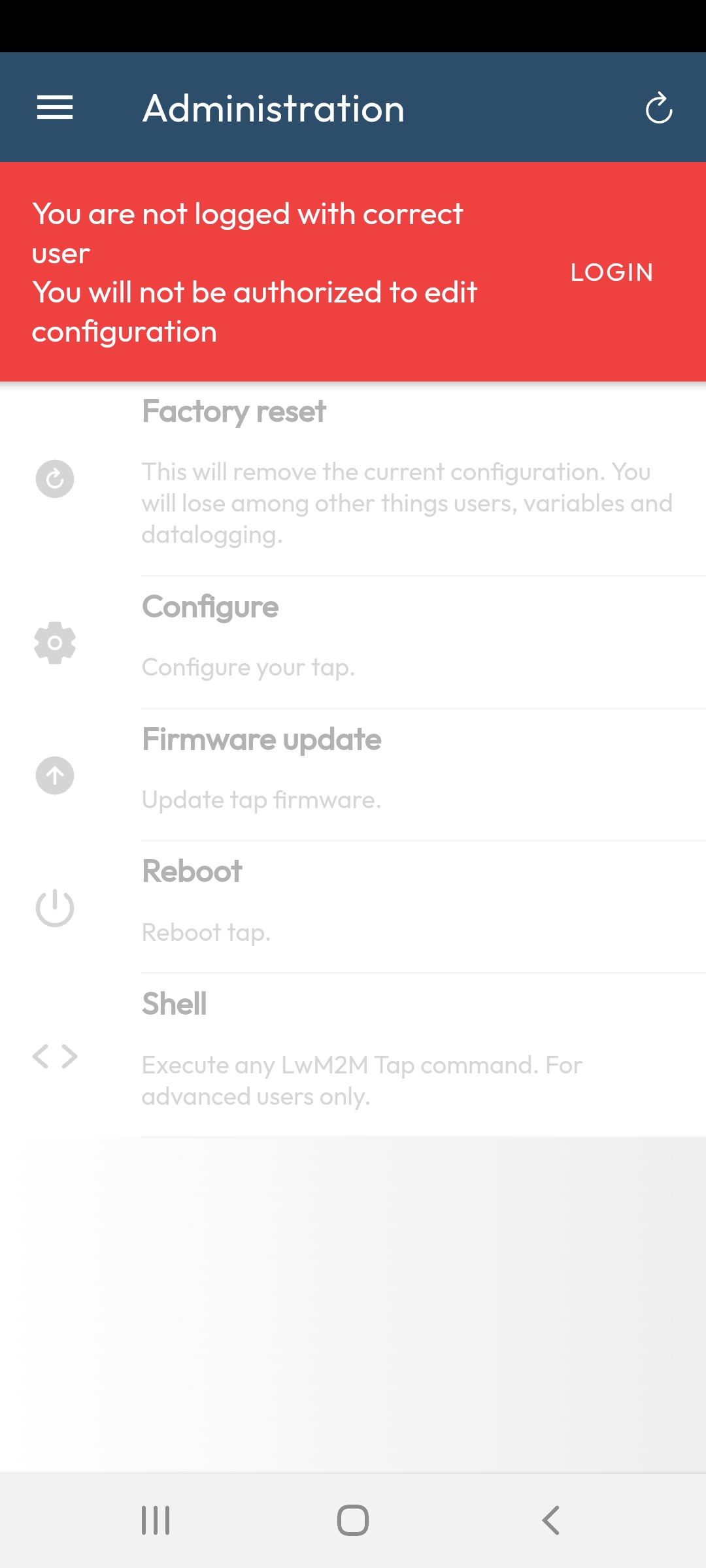
Note that you must be logged in as administrator to run most of these commands. By default, for a TapNLink Primer, the login/password is admin/admin.
Then, the main commands accessible are:
| Command | Action |
|---|---|
| Factory reset | Clear the configuration |
| Configure | To upload a new configuration |
| Firmware update | To upload a new Duetware version |
| Reboot | To reset your TapNLink module |
| Shell | To run a raw lwM2M command |
Monitoring
To return to the monitoring page.
Wireless connectivity
Allows you to configure wireless protocols (to select a Wi-Fi network SSID, enter the password, etc.).
Profiles
To list and add a new user if your are logged as supervisor (or administrator).
Relay
Relay mode is typically used to connect a 'NFC-only' module to Iotize Studio on a computer. The most convenient way is to use Wi-Fi between your mobile and the computer (that need to be on the same network), then NFC between your mobile and the module.
Relays are possible either through MQTT or Wi-Fi.