Register a TapNLink/TapNPass
- Sign in to TapCLOUD.
- Open your workspace.
-
Click on Devices, then +.
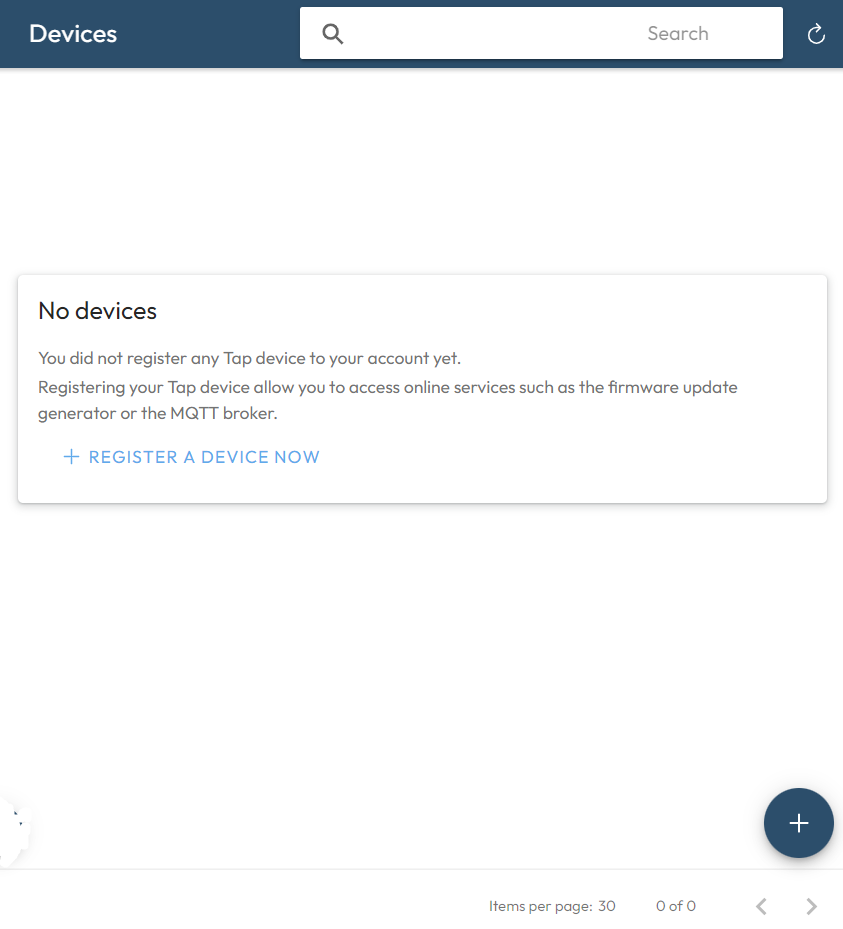
-
Find the serial number and unique Product key using one of these methods:
-
Click on READ FROM TAPNLINK if your Tap is connected with:
- BLE (with CHROME browser on Windows10 / Mac PC with BLE transceiver).
- MQTT (you must have configured the Tap to use MQTT).
- Connect with a mobile app "Tap Manager/Sensor demo" and find the information in the 'Info' page.
- Connect from IoTize Studio and run the Configuration | Check in Tap menu (or Test connection button). The information is displayed in the output window.
Note: We assume that you already know how to connect from IoTize Studio or Tap Manager.
- Enter the serial number and product key, click on +Register:
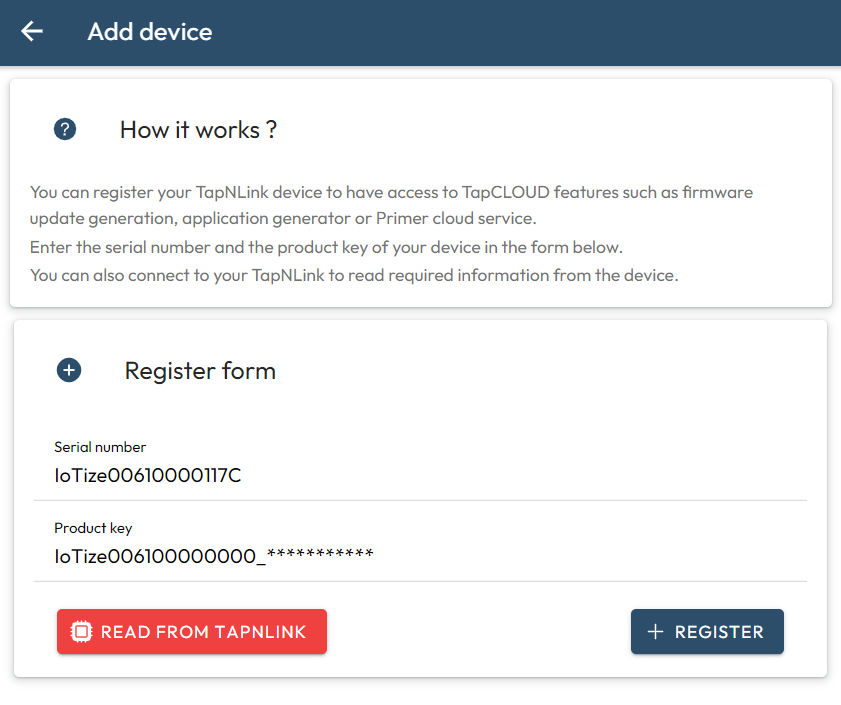
Note: The serial number and the product keys are pre-registered in the TapCLOUD database during manufacturing. Only pre-registered data is accepted.