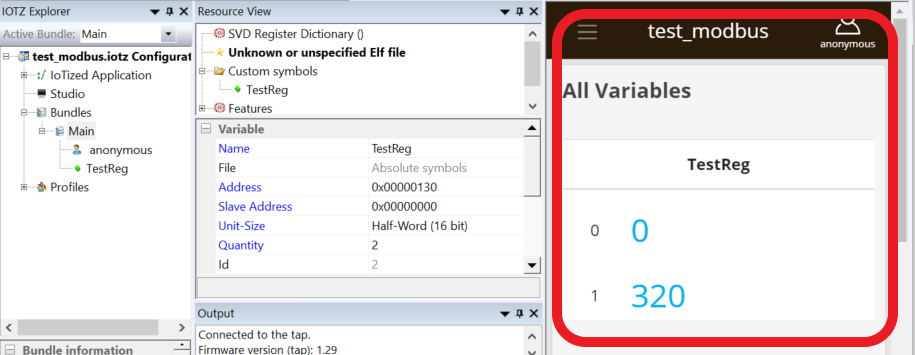Create variable
We could edit the complete list of available registers, or use a Modbus Dictionary CSV file but for this first test, we will just create a single registers-symbol manually:
- In the Resource View, select Custom Symbols (left click), then open the pop-up menu (right click), and create a New Absolute Symbol that will be named 'VarAbs_0' by default.
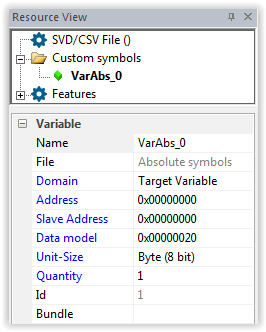
-
Select this new symbol and enter the values for your specific symbol (you need to know the address and the characteristics of one Modbus register of your system):
-
Name: rename it (for example) as 'TestReg'.
- Address: 16-bit value in Modbus register map of the device (specific to your modbus system).
- Slave address: if several devices are chained, enter the address of your target device (specific to your modbus system). If you keep 0, the default slave address (defined in the Target configuration) will be used.
- Unit Size the size of the register (8, 16 or 32 bit).
-
Quantity if the symbol is part of an array.
-
You can now drag the created symbol and drop it into the Main Bundle (in this tutorial there is only one Bundle, called Main).
- You can attach other ModBus registers to this bundle, by repeating the sequence above.
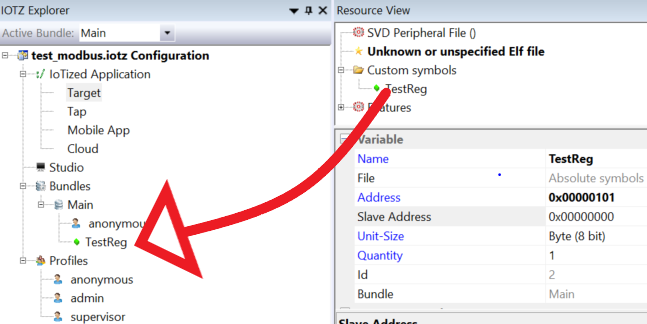
You can see on the screenshot above that the anonymous profile has been linked by default to the Main bundle:
- Everybody can access this variable (ModBus register) without login/password.
- This is fine for a first step, but if you need to restrict access, refer to the Access control mechanisms for further details.
- After this first test, you could also try to create a custom profile ('Maintenance' for example) requiring authentification.
You can view the HTML page automatically generated for this Main/anonymous combination by clicking on the anonymous profile in the main bundle.